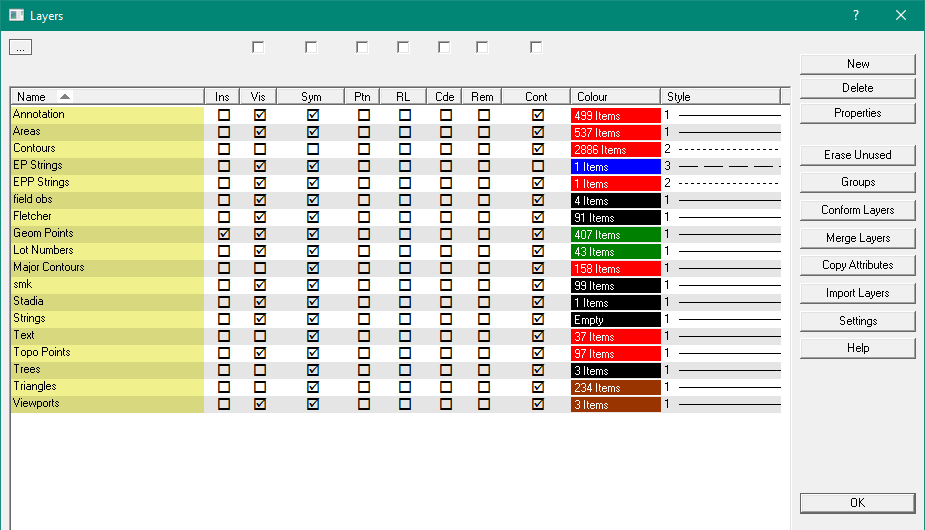Layer Operations
The main Layers dialog Box allows the creation, deletion and editing of layers.
The main list box displays the list of existing layers and allows the user to perform
some operations directly by checking or un-checking the check boxes for each layer.
The Layers Explorer has reduced functions but can stay open all the time to allow easy manipulation of layers
The layers are displayed with these properties:
- Name
- Ins - Insert layer
- Vis - Layer is visible
- Sym - Show layer symbols
- Ptn - Show layer point numbers
- RL - Show layer point heights
- Cde - Show layer point codes
- Col - Line colour
- Sty - Line Style
Note: Only one layer can be the Insert layer.
New
To insert a new layer, press the New button and a dialog box will be displayed to
allow entry of all the Layer Properties.
Delete
To delete a layer, select a layer and press the Delete button, the leyer will be deleted along with all the items on that layer, that is, all points strings and text on that layer. This can cascade in some circumstances, if the points are on layer A and strings using those points are on layer B, deleting layer A will delete the strings on layer B as well.
Properties
To Edit a layer, select the layer and press the Properties button and a dialog box will be displayed
to allow editing of all the Layer Properties.
Erase Unused
To remove the layers with no contents, press the Erase Unused button.
Groups
The Groups button displays the Group Explorer which allows creation/deletion/editing of groups.
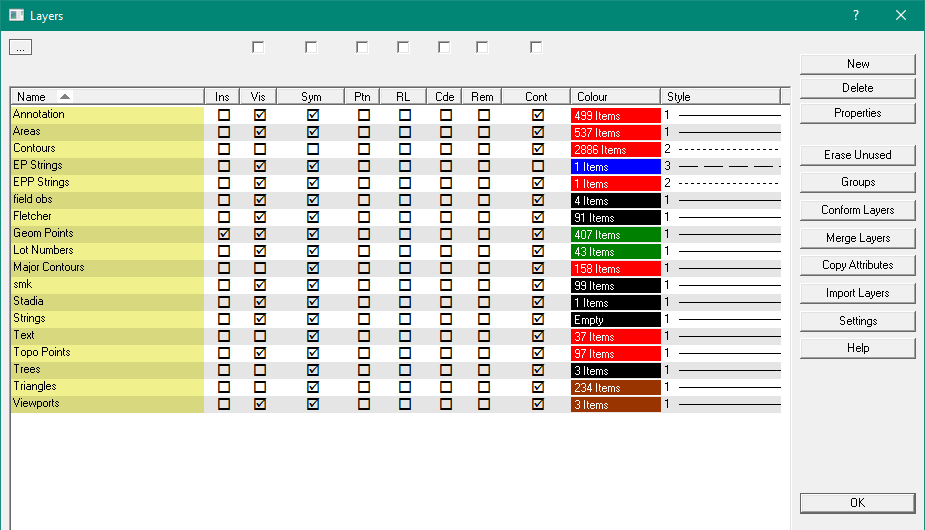
Conform Layers
This Option will check layer attributes for conformance with a 'standard' layers file.
This allows you to check that the job has been constructed using a standard template for the layers.
Merge Layers
This Option
will merge the points, strings etc into a target layer.
Copy Attributes
This Option
will copy the layer attributes from one layer to another(s).
Import Layers
This Option
will read the layers from another ACS job and insert them into this job.
No job data (Points, Strings etc) will be imported.
Settings
This Option
will display the Settings dialog.
Usage Tips
1. A layer is considered 'selected' when it is highlighted.
2. Multiple layers can be selected by holding down the Shift key and clicking on extra layers.
3. Multiple Layers - Actions like Delete, Properties act on all the selected layers.
4. The dialog box can be resized by dragging the bottom right corner.
5. Click on any tick box in any column to select that function on or off.
6. Click on the column header for any column to sort the list by that column. First click sorts in the upwards direction, next click sorts in the downwards direction.
7. The sort colmn is shown with a yellow background
8. Right moue click in any column to show more complex functions like 'Select All'', or 'Invert Selection'.
9. The Att1, Att2 tick boxescontrol the display (and DXF export) of Point extra attributes.